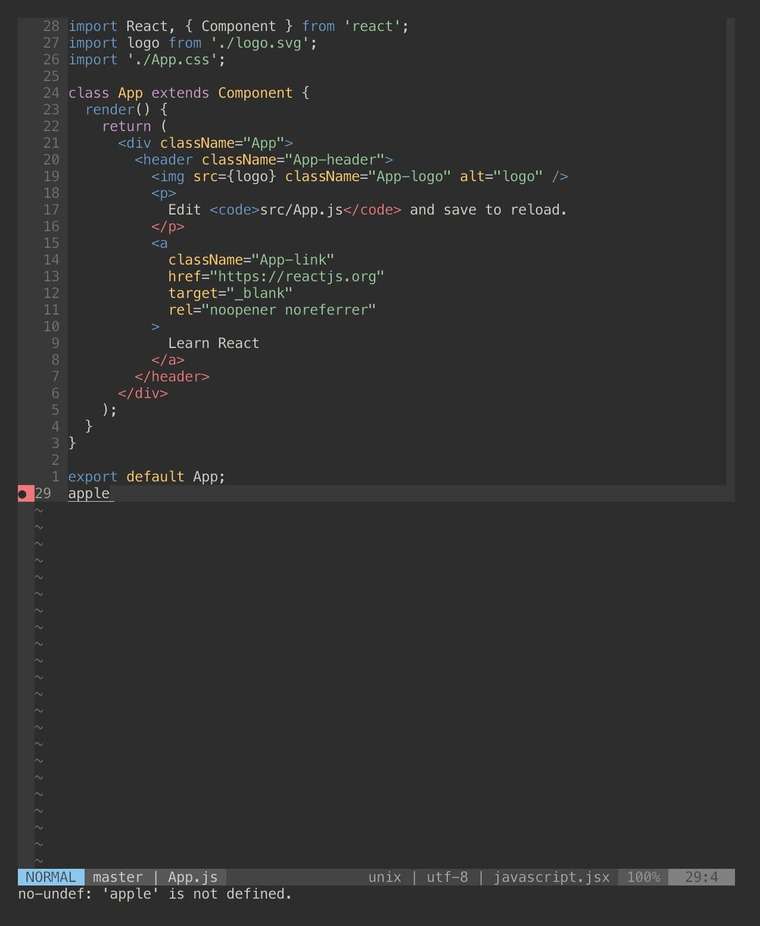Using ESLint in Vim for React
Recently, I started learning React. The initial setup for my first React application was done using Create React App, a tool that spares developers, especially beginners, from the pain of configuring the environment. All reasonable dependencies such as Webpack, Babel and ESLint have been properly included and configured out of the box. There is a nice Medium article on Learning React with Create React App if you are interested.
A code linter is indispensable during development. Even though Create React App comes with ESLint, it only runs when the application is served. That means you can view the errors and warnings from ESLint from the terminal or browser console upon running the application.
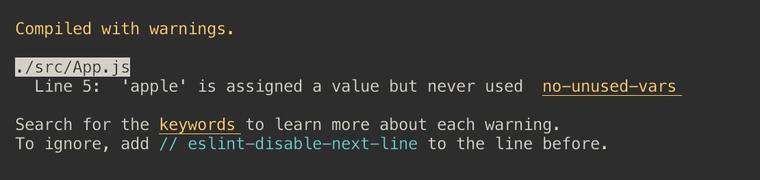
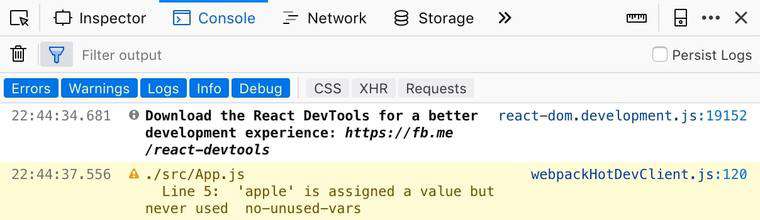
To make full use of ESLint, we need the linting to be done in Vim as well. That way, any problem will be displayed immediately as you code.
Test ESLint
Let us start by creating a new React application with Create React App.
$ npx create-react-app hello-world
npx: installed 63 in 4.951s
Creating a new React app in /Users/marcus/Workspace/react/hello-world.
Installing packages. This might take a couple of minutes.
Installing react, react-dom, and react-scripts...
...
Success! Created hello-world at /Users/marcus/Workspace/react/hello-world
...
After that, we go into the project root and edit one of the source files.
$ cd hello-world
$ echo 'apple' >> src/App.js
Then, we run ESLint on the edited file to ensure it is working properly.
$ npx eslint src/App.js
/Users/marcus/Workspace/react/hello-world/src/App.js
29:1 error Expected an assignment or function call and ... no-unused-expressions
29:1 error 'apple' is not defined no-undef
✖ 2 problems (2 errors, 0 warnings)
Caveat
Note the npx command that was used. Running npx eslint ensures the local version of ESLint is used. Running eslint directly may invoke the global version of ESLint. Since Create React App has its own ESLint rules dependencies, running the global ESLint will most probably give you errors.
$ eslint src/App.js
Error: Cannot find module 'eslint-config-react-app'
Referenced from: /Users/marcus/Workspace/react/hello-world/package.json
...
Feel free to read more about npx.
Install ALE
Now, we need to install a syntax-checker plugin for Vim. Previously, I used Syntastic which has been quite fantastic (pun intended). However, since Vim 8 supports asynchronous operations, you should use ALE instead. Unlike Syntastic, ALE allows code to be linted in a non-blocking fashion. That means linting can be done in real time while you type.
Refer to the official documentation for installation methods.
Configure ALE
Next, we need to configure ALE in .vimrc.
let g:ale_sign_error='●'
let g:ale_sign_warning='.'
This changes the symbol used to indicate errors and warnings, making them less aggressive than the default.
let g:ale_lint_on_enter=0
let g:ale_lint_on_text_changed='never'
Setting ale_lint_on_enter to 0 prevents ALE from running when a file is first opened. Meanwhile, setting ale_lint_on_text_changed to never means the linter is only invoked whenever the file is saved. If you prefer your code to be linted as you type, you can remove this line.
let g:ale_linters = {
\ 'javascript': ['eslint']
\ }
let g:ale_javascript_eslint_executable='npx eslint'
Last but not least, we specify the linter to be used. The most important thing to note is ale_javascript_eslint_executable, which is the command ALE executes to invoke ESLint. The default value for that is just eslint. As explained above, we must run npx eslint to make sure we are executing the correct version of ESLint.
Run Vim
We can try running Vim now to see ESLint in action.
$ vim src/App.js